Notepad++: Absolutely Free G-Code Editor With Code Highlighting
March 20, 2016, 3:28 pmArticle Summary
Eldar Gerfanov (Admin)
March 20, 2016, 3:28 pm
Eldar Gerfanov (Admin)
December 24, 2022, 5:55 pm
186876
62349
Public
Author Summary
Fri December 19, 2025, 9:13 am
Fri December 19, 2025, 9:13 am
Quite often I see people asking which text editors others use to work with their G-Code.
Some even suggest paid ones.
I am using a free general-purpose advanced text editor called Notepad++.
It is so flexible, it can recognize the language you are working with and turn on the language-specific highlighting for even the G-Code.
I created my own Language profile for it. It is attached to this article so that everyone can download it.
Below is how you can apply this language profile to turn on g-code highlighting:
- Download and Install Notepad++ from here: https://notepad-plus-plus.org/download/
- Download the custom language file attached to this article to your computer: download file
- Launch Notepad++ and go to Language>Define Your Language...
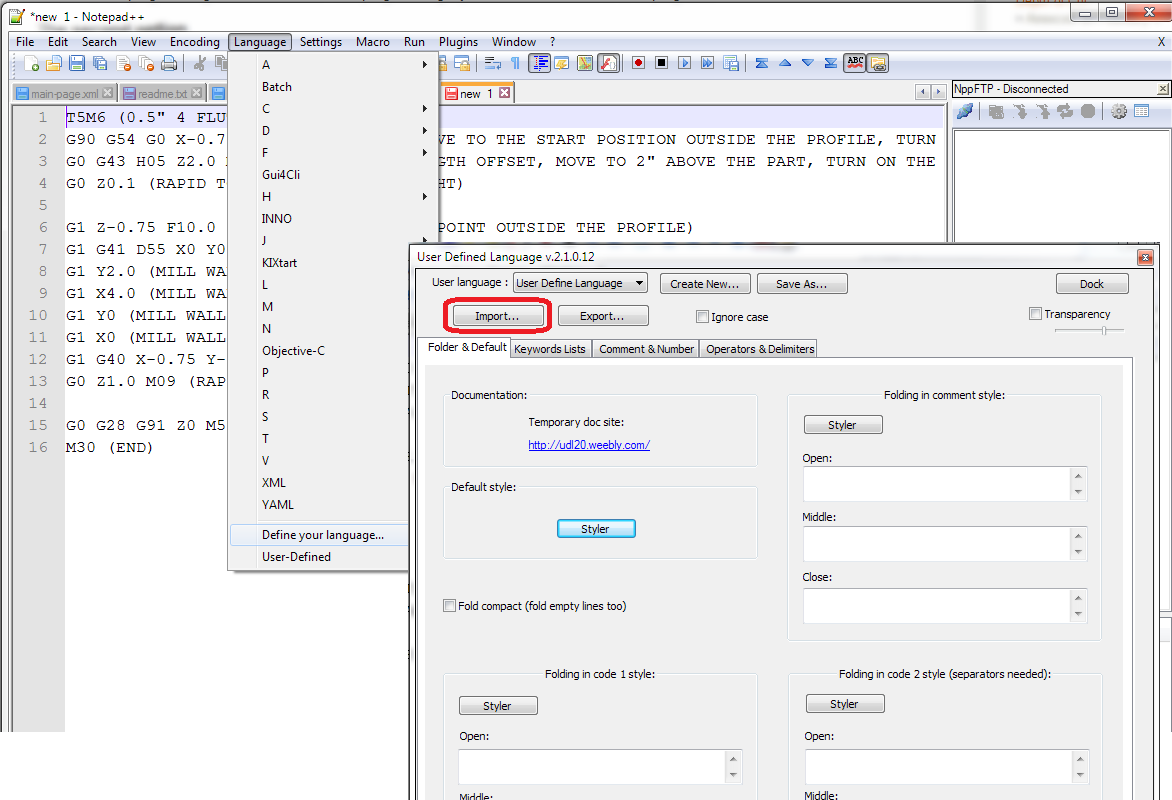
- Click on "Import" button and select the G-Code_N.XML Language file you have just downloaded from my site.
- After it notifies you that Import was successful, close the "Define" window and restart Notepad++
That is it.
Now when you load any G-Code file with Notepad++, select G-CODE_N item from the "Language" menu and enjoy the full power of the best text editor with g-code highlighting: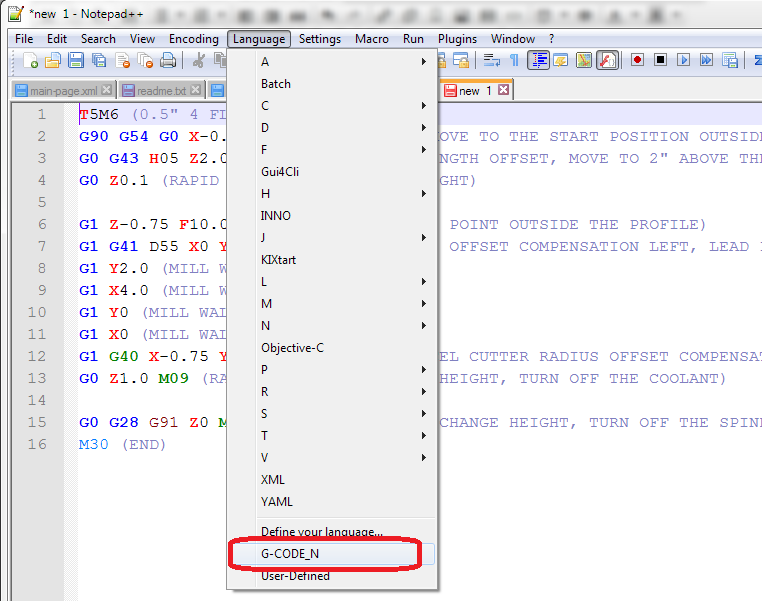
A thing of beauty!
Happy Coding!
Update: A friend named Lucas sent me a version of the GCode language definition for Dark Theme. Please see it below in the downloads section. Thanks, Lucas!
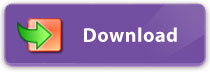
Tom Livingstone
Thank you!!
Mike S
Thanks for this post and for the downloads. I installed the dark mode file and applied it but I don't see any difference. Windows 10 x64, Notepad++ 8.1.9.3 x32 What do you recommend I try? Thanks Again, Mike
Alu
With this plugin you also get the simulation !!! => https://github.com/NCalu/NCneticNpp
Jake
I installed the plugin and can now view and edit Gcode but when I try to save the file or export the file it doesn't give me the oiption to do so as gcode. Did I possibly do something wrong? Thank you.
Eldar Gerfanov (Admin)
Jake, it's up to you to give your file name a proper extension when saving it. I don't think NP++ would suggest "Save a G-code". You just click "save" and enter "some-file.NC" that's it.
Jake
George Yaklitch
I need to convert a text file to gcode. Is it possible to start with a txt file and have this save that file to a file gcode type?
Eldar Gerfanov (Admin)
I need to convert a text file to gcode. Is it possible to start with a txt file and have this save that file to a file gcode type?
Hi, gcode file IS just a text file.
Just save you file with ".NC" extension or something.
doug
Thanks Eldar and Lucas!